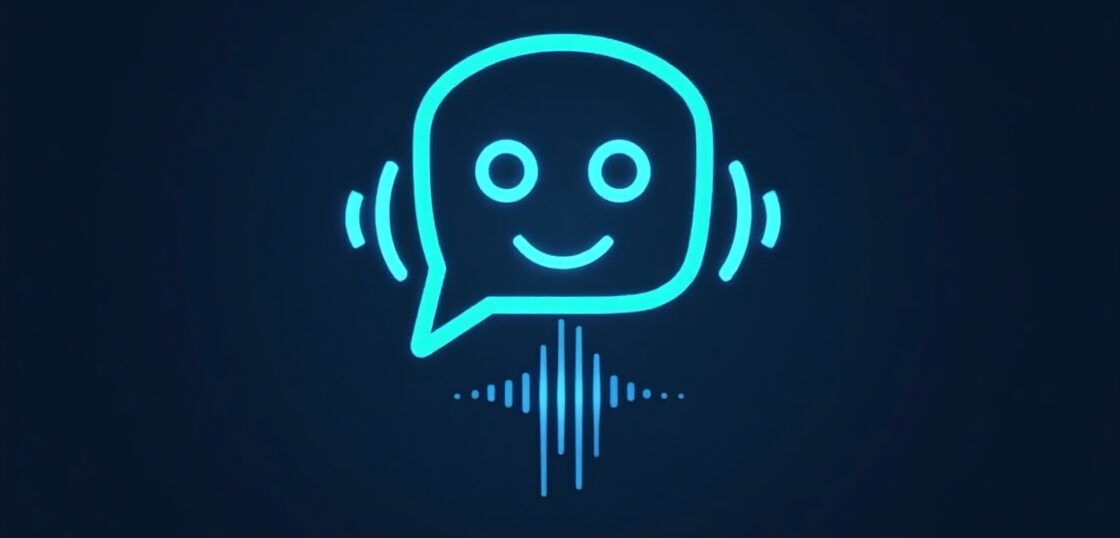How to Share Facebook Post to Instagram: A Complete Guide for Business Owners & Professionals
In today’s fast-paced digital world, content is king—but distribution is queen. For brands and professionals looking to maximize their content reach, knowing how to share (20+) Facebook post to Instagram is a game-changer. Whether you’re a small business owner with limited social media time or a marketing pro aiming for cross-platform efficiency, this guide will walk you through everything you need to know about syncing and sharing your Facebook content directly to Instagram.
This easy-to-follow guide is designed for beginners and professionals alike. You’ll learn the benefits of cross-posting, step-by-step instructions, tips for leveraging this strategy for better engagement, and everything in between. Let’s unlock your content’s full potential!
Why Learn How to Share Facebook Post to Instagram?
Before diving into the steps, let’s understand the importance of cross-posting between Facebook and Instagram:
- Increased Visibility: Tap into your Instagram audience without additional work.
- Efficient Workflow: Post once, publish twice—right from Facebook.
- Consistent Branding: Keep your messaging and visuals aligned across platforms.
- Improved Engagement: Enhance reach and interaction by maximizing content exposure.
Sharing content across platforms is not only a time-saver; it’s a smart content strategy that adds real value to your marketing efforts.
Prerequisites: What You Need Before Sharing
Before you get started, make sure the following requirements are in place to enable Facebook to Instagram sharing functionality:
- A Facebook Page – Not just a Facebook Profile. You’ll need a business or creator page.
- An Instagram Business or Creator Account – Personal Instagram accounts won’t work for direct sharing.
- Linked Accounts – Your Facebook Page and Instagram must be connected properly.
Make sure you’ve set these up correctly to ensure seamless cross-posting. You can find detailed steps on connecting your accounts via Facebook’s settings dashboard.
How to Link Your Facebook Page to Instagram
To start sharing from Facebook to Instagram, you first need to link your accounts. Here’s a step-by-step process:
- Go to your Facebook Page.
- Click on Settings (usually on the bottom left menu).
- Choose Linked Accounts → Click on Instagram.
- Click Connect Account.
- Log in to your Instagram Business account when prompted.
Once connected, your Facebook Page will be able to post directly to the linked Instagram account. This is a crucial step for learning how to share Facebook post to Instagram.
How to Share Facebook Post to Instagram Automatically
Facebook allows you to share specific posts to Instagram automatically. Use these steps when creating a new post:
- Go to your Facebook Page and click on Create Post.
- Add your text, image, or video just like any regular post.
- Look for the checkbox labeled Instagram with the IG logo.
- Check this box if you want to simultaneously post to your Instagram.
- Click Publish.
Once published, your post will appear both on your Facebook Page and your Instagram feed—automatically.
How to Share an Existing Facebook Post to Instagram
Currently, Facebook does not support sharing existing posts directly to Instagram through native tools. However, you can still share your content manually:
- Find the post you want to share on your Facebook Page.
- Click on the post’s image or video and download it.
- Copy the caption from the original post.
- Open your Instagram app and create a new post.
- Upload the media, paste the caption, and post.
This manual method still allows you to maintain content consistency across platforms, even if you’re not sharing directly. It’s also a great opportunity to tweak your post to suit your Instagram audience better.
Tips for Effective Cross-Posting from Facebook to Instagram
To make the most of this strategy, keep the following in mind:
- Tweak Your Captions: Instagram captions may need more hashtags or emojis than Facebook.
- Use Platform-Appropriate Formats: Images and videos should meet Instagram’s formatting standards (aspect ratio, resolution).
- Schedule Content Wisely: Use Facebook’s native scheduling tools to time your posts for optimal engagement.
- Monitor Performance: Track how posts perform on both platforms to determine what resonates with each audience.
With thoughtful optimization, your posts can shine on both Facebook and Instagram, driving more value from every piece of content you publish.
Common Issues and How to Fix Them
Sometimes, you may encounter problems while trying to share Facebook posts to Instagram. Here’s how to troubleshoot common issues:
Your Accounts Aren’t Connecting
- Double-check that your Instagram account is a Business or Creator account.
- Make sure your Facebook Page has admin rights to edit settings.
- Log in to both accounts in the same browser or app and retry the connection process.
The Instagram Option Doesn’t Appear When Posting
- Ensure your Facebook and Instagram accounts are properly linked.
- Double-check you’re creating the post from your Facebook Page, not your personal profile.
Post Failed to Publish on Instagram
- Check internet connectivity and media file size.
- Log out and log back in to both accounts.
Bonus: Can You Share Facebook Stories to Instagram?
Great question! Yes, if you’re posting a Story to your Facebook Page, you can also share it to your linked Instagram account. Here’s how:
- Open the Facebook app and go to your Page.
- Create a new Story (tap “Add to Story”).
- Click on the Instagram icon during setup to enable dual-posting.
- Tap Share.
This is another efficient way to boost content visibility across both platforms simultaneously.
How to Unlink Your Facebook and Instagram Accounts (If Needed)
If you decide to manage each platform independently, here’s how to unlink them:
- Go to your Facebook Page → Settings → Linked Accounts.
- Click on Instagram.
- Select Disconnect and confirm.
This will remove the direct sharing connection without affecting your individual account setups or followers.
Why Use ViralPulseAI to Supercharge Your Cross-Posting Strategy
Sharing content is just one part of the digital success formula. With ViralPulseAI, you can automate, optimize, and analyze your social media strategy like a pro:
- Schedule Facebook and Instagram content in advance from a single dashboard.
- Analyze performance with actionable insights and reporting tools.
- AI-powered content suggestions to make your posts more engaging.
- Cross-platform automation that saves time and boosts consistency.
Whether you’re running a small local business or managing a growing digital brand, ViralPulseAI empowers you with tools that make your content work smarter, not harder.
Frequently Asked Questions (FAQs)
1. Can I share Facebook posts to Instagram Reels?
Currently, Facebook only supports cross-posting to Instagram feed—not Reels. You’ll need to upload Reels content natively on Instagram or through integrated tools like ViralPulseAI.
2. Can I customize posts for Instagram after sharing?
Not when cross-posting automatically. But if you post manually, you can tweak captions and tags easily.