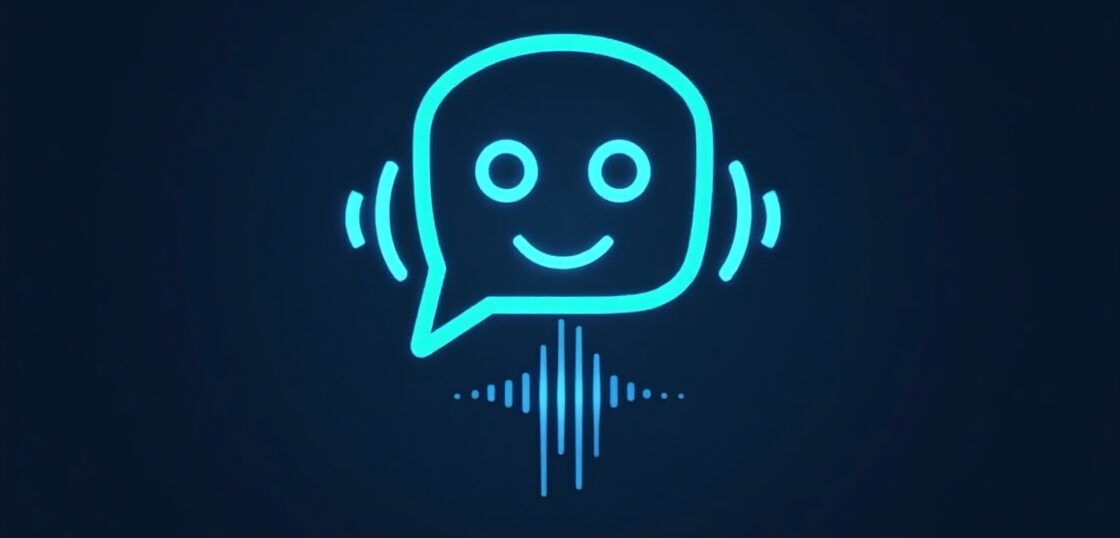Instagram is one of the most powerful platforms for storytelling, visual marketing, and personal branding. Whether you’re a social media manager, a business owner, or a casual user, learning how to post multiple photos on Instagram can amplify your reach, boost engagement, and make your content strategy more dynamic. Sharing multiple photos in a single post allows you to tell a fuller story—be it a product showcase, a behind-the-scenes look, or an event recap—without spamming your followers’ feeds. In this article, we will walk you through every method for uploading multiple images on Instagram, including best practices, pro tips, and creative hacks for better visibility and engagement on the platform.
Why Posting Multiple Photos on Instagram Matters
Before diving into the ‘how’, let’s talk about the ‘why’. Posting multiple images (also known as carousel posts) is more than a feature—it’s a strategy. Here’s why you should make this part of your Instagram game plan:
- Higher engagement: Carousel posts often perform better in terms of likes, comments, and shares.
- Storytelling potential: Multiple photos allow you to showcase a step-by-step story, tutorial, or sequence.
- Showcase variety: Display variations of products, different angles of a place, or snapshots from an event.
- Retain viewer attention: Users are more likely to swipe through well-curated content, keeping them on your post longer.
This makes knowing how to post multiple photos on Instagram essential for creators and brands alike.
How to Post Multiple Photos on Instagram from the Mobile App
This is the simplest and most common way to upload multiple photos. Follow these steps:
- Open the Instagram app on your mobile device.
- Tap the “+” (plus) icon at the bottom center or top right.
- Select “Post” from the options presented.
- Below the preview grid, tap the multiple-photo icon (looks like stacked squares).
- Tap on up to 10 photos/videos you want to include in your carousel post. These will be numbered in the order they appear.
- Once chosen, click “Next”.
- Add filters or edit each photo individually if needed, then tap “Next”.
- Write your caption, add tags, locations, and other relevant info.
- Tap “Share”.
That’s it! You’ve now successfully posted a carousel post on Instagram.
Best Practices When Using the Instagram App
To optimize your multi-photo posts:
- Use high-quality, cohesive visuals that tell a story.
- Make the first image the most eye-catching—it’s your hook.
- Write a compelling caption that invites users to swipe.
- Include a CTA like “Swipe to see the full collection!”
How to Post Multiple Photos on Instagram Stories
If you’re creating Instagram Stories instead of feed posts, the process is slightly different:
- Open the Instagram app and swipe right to open the camera.
- Tap on the gallery icon in the bottom-left corner.
- Tap the “Select Multiple” option in the top-right.
- Select multiple photos (up to 10), then tap “Next”.
- Customize each Story with text, gifs, stickers, or drawings.
- Tap “Next” again and then “Share” with “Your Story” or close friends.
This allows you to create a cohesive Story narrative with multiple slides!
Including Multiple Images In a Single Instagram Story (Collage-style)
If you’d like multiple images in one frame rather than as separate stories:
- Open Instagram Stories and choose a background.
- Tap the sticker icon and select the photo sticker.
- Add one image, then repeat the process for more.
- Resize and reposition them for a custom collage aesthetic.
This is perfect for mood boards, fashion layouts, or mini-photo dumps.
How to Post Multiple Photos on Instagram From Desktop
Instagram now allows users to post content from the desktop:
- Visit Instagram.com and log into your account.
- Click the “+” (Create) icon in the top navigation bar.
- Drag and drop or click to upload multiple photos from your computer.
- Use the arrow icon to rearrange the order if needed.
- Edit images individually using filters and image adjustment tools.
- Add your caption, hashtags, location, and click “Share”.
This method is especially useful for brands or professionals who organize content from a PC or use scheduling tools like ViralPulseAI to plan their feed.
Creative Ideas for Multi-Photo Instagram Posts
Now that you know how to post multiple photos on Instagram, it’s time to get creative. Here are some content ideas to try:
- Before & After Transformation: For fitness, home decor, or beauty niches.
- Photo Journal: Share behind-the-scenes moments from an event, shoot, or trip.
- Step-by-Step Tutorial: Ideal for DIY, recipes, or makeup guides.
- Product Showcase: Highlight product features, unboxing experiences, or customer stories.
- Client Testimonials: Share screenshots, reviews, or user-generated content.
Consistency and creativity are key. Make sure each carousel tells a story, provokes curiosity, or educates your audience.
Tips for Optimizing Multi-Photo Posts for Engagement
Boost performance of your carousel posts with these proven strategies:
- First Image Quality: Choose a bold, stunning image as your lead photo to stop the scroll.
- Use Hashtags: Relevant hashtags can expand your visibility. Choose a mix of popular and niche-specific tags.
- SEO-Optimized Captions: Use keywords like how to post multiple photos on Instagram naturally in captions to improve discoverability.
- Call-to-Action (CTA): Ask viewers to “swipe through,” “comment your favorite,” or “tag a friend.”
- Post Timing: Analyze your audience insights to know when your followers are most active.
How ViralPulseAI Helps You Master Instagram Content Planning
Creating carousel content is just the beginning. Tools like ViralPulseAI are designed to help professionals like you streamline scheduling, generate AI-assisted copy for captions, and analyze what works best. Easily plan multi-photo content weeks in advance and stay consistent with your Instagram strategy.
Common Issues When Posting Multiple Photos on Instagram
Encountering problems is part of the process. Here’s how to troubleshoot:
1. Can’t Select More Than One Photo?
Ensure you’re tapping the stacked-square icon. If that doesn’t work, update your app from the App Store or Google Play.
2. Image Order Is Off?
You can tap and hold photos to rearrange them before posting, both on mobile and desktop.
3. Slow Upload?
Large file sizes or poor network connections can delay your post. Try resizing images or switching to Wi-Fi.
Expert Tips: Maximize Your Carousel Reach
Instagram’s algorithm favors posts that people spend time interacting with. Here’s how to take full creative control:
- Include a hidden “surprise” in the last photo to encourage users to swipe through all slides.
- Turn your carousel into a mini-story with an attention-grabbing title slide.
- End with a CTA slide—prompting users to save, share, or visit your bio link.
- Use carousel posts to repurpose long