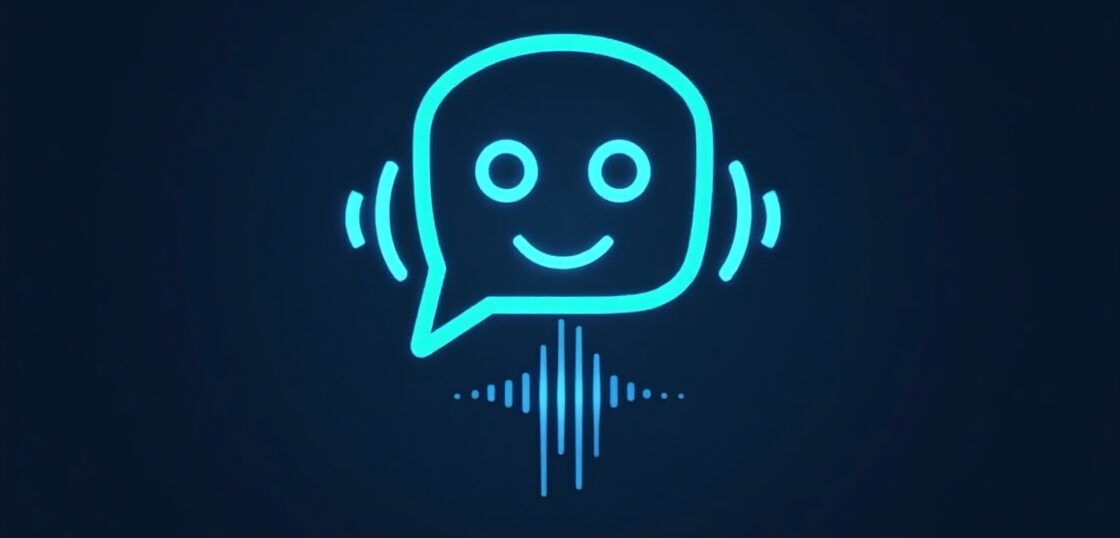How Do You Share Facebook Posts to Instagram? A Step-by-Step Guide for Beginners and Pros
In today’s fast-paced digital world, repurposing content across multiple platforms is essential for increasing reach, engagement, and saving time in the process. If you run a business or manage social media, you’re likely wondering: how do you share Facebook posts to Instagram? This seemingly simple task can be a time-saver and a brand amplifier when done right. Whether you’re new to social media management or looking for ways to streamline your digital marketing strategy, this complete guide will walk you through everything you need to know — from step-by-step instructions to expert tips. Let’s get started and help your content travel further!
Why It Matters: The Benefits of Sharing Facebook Posts to Instagram
Before diving into the “how,” let’s understand the “why.” Sharing Facebook content to Instagram offers several benefits:
- Maximize Reach: Get your message in front of two unique audiences without extra work.
- Consistent Branding: Ensure visual and message consistency across platforms.
- Save Time: Reuse content strategically instead of creating new material for each platform.
- Boost Engagement: Reach users at different times and in different formats to spark more interaction.
How Do You Share Facebook Posts to Instagram?: The Basics
Many users are surprised to learn that Facebook and Instagram can be connected for seamless cross-posting. However, it’s important to note some limitations and best practices depending on the type of post you want to share. Here’s a breakdown of how to set it up and start sharing:
1. Connect Your Facebook and Instagram Accounts
Before you can share anything between Facebook and Instagram, the two accounts must be linked. Here’s how to do it:
- Go to your Facebook Page on desktop or mobile.
- Click on Settings and find the Linked Accounts section (this may also be listed under “Instagram” in some layouts).
- Choose Connect Instagram and log in with your Instagram credentials.
- Grant permission for Facebook to manage your Instagram account.
Note: This only works with business or creator Instagram accounts, and your Facebook Page must be a business page as well.
2. Use Meta Business Suite for Automated Sharing
Once your accounts are linked, the easiest way to share Facebook posts to Instagram is by using Meta Business Suite (formerly Facebook Business Manager). Here’s what you do:
- Visit business.facebook.com and navigate to your Page.
- Click on Create Post.
- Compose your post with text, image(s), hashtag(s), and link(s).
- Check the box for both Facebook and Instagram before publishing.
- Click Publish or schedule the post for later.
3. Manually Share Facebook Content to Instagram
If you’re not using the Meta Business Suite, or the post was already published, you can still share it manually:
- Go to your Facebook post and click the three dots in the top right corner.
- Click “Copy link” to get the post URL.
- Open your Instagram app and create a new post.
- Upload relevant media (photo or video), paste the copied Facebook link in the caption (optional), and post.
Tip: Instagram doesn’t allow clickable links in captions. If you’re posting a story, you can use the link sticker if your account qualifies.
How to Automatically Share Facebook Posts to Instagram from a Business Page
One of the most searched questions businesses ask is: how do you automatically share Facebook posts to Instagram without extra effort each time?
Enable Auto-Sharing Through Meta Business Suite
To activate automatic sharing every time you post on Facebook:
- In Meta Business Suite, go to Settings.
- Select Instagram Connection.
- Find the option that says “Automatically post to Instagram” and enable it.
This method works best for image-based posts. Video formats and certain post types (like polls or shared links) may not be supported.
What Types of Facebook Posts Work Best on Instagram?
Not every Facebook post is ideal for cross-sharing. Instagram’s visual-first design has its own best practices. Here’s what works best:
- High-Quality Images: Behind-the-scenes, product shots, infographics.
- Short Engaging Captions: Add emojis and relevant hashtags.
- Video Content: Teasers, tutorials, or event highlights (under 60 seconds).
Not ideal: Blog links, text-heavy posts, or shared articles — these don’t translate well to Instagram and may look awkward.
Tips for Optimizing Shared Content
To get the most engagement after sharing:
- Format your captions for both platforms.
- Use hashtags appropriate for Instagram, not just Facebook trends.
- Resize images for square (1:1) or portrait (4:5) view to avoid cropping.
Can You Share Facebook Stories to Instagram?
Yes, you can also share stories from Facebook to Instagram if the accounts are linked. Here’s how:
Automatic Sharing for Stories
- Create your Facebook Story as usual.
- Before posting, click on the share settings.
- Select Also Share to Instagram.
- Post, and watch it appear on both platforms almost instantly!
Note: This setting can be saved so your stories post automatically every time.
Error When Sharing Facebook Posts to Instagram? Troubleshooting Tips
Sometimes, things don’t go as planned. If you’re running into issues, try the following:
1. Check Account Connectivity
Ensure your Facebook Page and Instagram are properly linked via Meta Business Suite and both are set to business/creator mode.
2. Stick to Supported Formats
- Static images (.JPG, .PNG) and short videos only.
- Stories and Reels must be created in their respective platforms.
3. Reconnect Accounts if Needed
If posting doesn’t work, try disconnecting and reconnecting your Instagram within Meta Business Suite.
Quick Recap: How Do You Share Facebook Posts to Instagram?
Here’s a summary you can bookmark:
- ✅ Connect Facebook and Instagram via Meta Business Suite
- ✅ Use “Create Post” to publish to both platforms simultaneously
- ✅ Enable auto-sharing settings for recurring convenience
- ✅ Format visually for Instagram with hashtags and image sizing
- ✅ Use tools like ViralPulseAI for automation, analytics, and efficiency