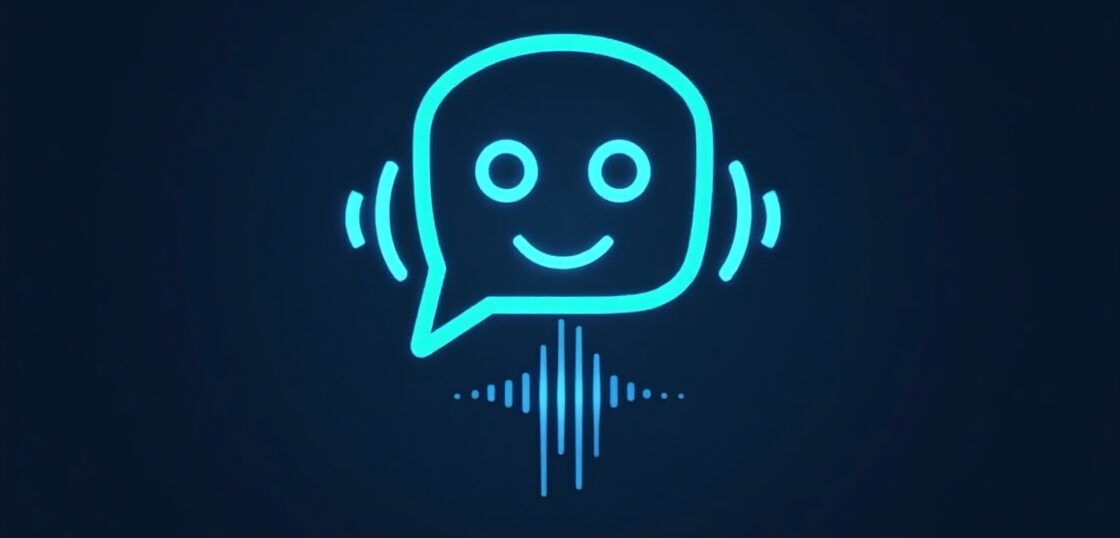Facebook profile picture dimensions may seem like a small detail, but when it comes to building a credible online presence, every pixel counts. Whether you’re a business owner, a social media manager, or someone looking to improve your personal brand, understanding the correct Facebook profile picture dimensions can significantly affect how your image looks across different devices. In this in-depth guide, we’ll cover the optimal sizes, tips for creating eye-catching profile pictures, common mistakes to avoid, and how these dimensions influence your brand visibility on Facebook.
What Are the Current Facebook Profile Picture Dimensions?
As of 2024, the recommended Facebook profile picture dimensions are:
- Minimum Size: 180 x 180 pixels
- Displayed on Desktop: 170 x 170 pixels
- Displayed on Smartphones: 128 x 128 pixels
- Displayed on Feature Phones: 36 x 36 pixels
Although the photo appears as a circle in most instances, Facebook still requires you to upload a square image. Therefore, keep essential design elements centered to avoid being cropped out. Using a higher resolution image like 1024 x 1024 pixels ensures your photo stays crisp and professional-looking across all devices.
Why Getting Facebook Profile Picture Dimensions Right Matters
Imagine visiting a business page only to see a distorted, blurry, or poorly cropped profile photo—instantly discredits a brand or individual. Here’s why the right dimensions are crucial:
- Brand Consistency: Keeps your branding uniform across platforms
- Visual Appeal: Makes your profile look polished and trustworthy
- Mobile Optimization: Ensures your image looks good on all devices
- Faster Loading: Proper sizing reduces image load times
When you upload the right-sized image, you avoid pixelation while enhancing engagement and credibility.
How to Create a Perfect Facebook Profile Picture
Creating a compelling and on-brand Facebook profile image goes beyond dimensions. Follow these steps:
1. Choose a High-Quality Image
Begin with a well-lit, high-resolution image. Whether it’s your logo, product, or personal headshot, clarity is key.
2. Stick to the Square Format
Although Facebook crops profile pictures into circles, the image you upload must be square. Allow ample padding around key elements to prevent cropping issues.
3. Maintain Branding
For businesses, always use your official logo. Use brand colors and background elements to stay consistent.
4. Use Design Tools
Employ online image editing tools—or better yet, integrate smart AI suites like ViralPulseAI—to generate high-converting visuals optimized for Facebook.
5. Test on Multiple Devices
Upload the image and preview it on desktop and mobile to ensure it looks great on both.
Facebook Profile Picture Guidelines: Do’s and Don’ts
Avoid mistakes that can harm your visibility. Keep these guidelines in mind:
✅ Do These
- Upload PNG or JPEG formats for the best quality
- Use brand colors for backgrounds
- Maintain clear margins around logos or faces
- Keep file below 100KB for faster loads
❌ Avoid These
- Don’t use text-heavy graphics—especially tiny fonts
- Don’t use low contrast images
- Don’t ignore how the circle crop affects your content
- Don’t skip mobile previews
Facebook Profile Picture for Pages vs. Personal Accounts
Facebook uses similar dimensions for both Page and personal profile pictures, but there are key context differences:
For Personal Profiles:
- Ideal for headshots or creative artwork
- Focuses on expressing individual identity
For Business Pages:
- Best practice is to use a clean, centered logo
- Use brand colors to complement cover photo
A cohesive look here helps boost trust and brand recognition.
Quick Tips for mobile-optimized Facebook Profile Picture Dimensions
With over 80% of Facebook users active on mobile, it’s essential to optimize your images for smaller screens.
- Keep text minimal or skip it altogether
- Center your main visual element
- Use simple, bold graphics or headshots
- Preview your profile picture in the Facebook app
How ViralPulseAI Can Help Optimize Facebook Profile Pictures
Searching for a smarter way to design top-tier profile pictures and social media visuals? ViralPulseAI combines automation and smart design suggestions to generate profile photos that match Facebook’s latest image requirements.
- Smart cropping using AI detection
- Consistent color palette suggestions for brand identity
- Resolution adjustment tools for Facebook optimization
- One-click previews for desktop and mobile views
With these tools, you don’t need to be a graphic designer to make high-quality Facebook visuals.
Facebook Profile Picture Dimensions for Cover Integration
Your profile picture sits in the lower left of your Facebook cover photo on desktop. Keeping this in mind:
- Leave space on your cover photo for overlap
- Avoid placing important content in bottom-left corner of cover photo
- Ensure colors match or complement each other
When designed together, your profile and cover picture create a seamless branding experience.
Responsive Design and Aspect Ratio Tips
Facebook supports different display dimensions but resizes images automatically. To keep everything sharp and consistent:
- Stick to a 1:1 aspect ratio—ideally 1024×1024 pixels
- Avoid wide or tall images that may crop badly
- Resize with vector-friendly or high-resolution software tools
Common Mistakes People Make When Uploading Facebook Profile Pictures
New users and even seasoned marketers often overlook simple issues:
- Uploading low-res images that appear blurry
- Using text that gets cropped in the circle frame
- Ignoring mobile previews
- Forgetting to update profile pictures for seasons or events
Content that feels stale or poorly sized can harm engagement and credibility. Keep it fresh and correctly formatted.
Updating and Changing Your Facebook Profile Picture Correctly
Changing your profile image involves more than a click and upload:
- Use professional or high-resolution source images
- Refer back to current sizing suggestions
- Test placement and visual symmetry
- Preview across platforms before publishing
BONUS: Keep a version of previous images archived for branding history or throwback events.
Advanced Design Techniques for Businesses
Want to push beyond the basics? Here are advanced tips using ViralPulseAI’s design intelligence for pro-level profile photos:
- Create seasonal variations of your profile pic with subtle overlays
- Animate your image with subtle motion for Facebook Pro features
- Split design between profile and cover photo for a unique visual story
These elevated techniques enhance brand storytelling and engagement on social platforms.