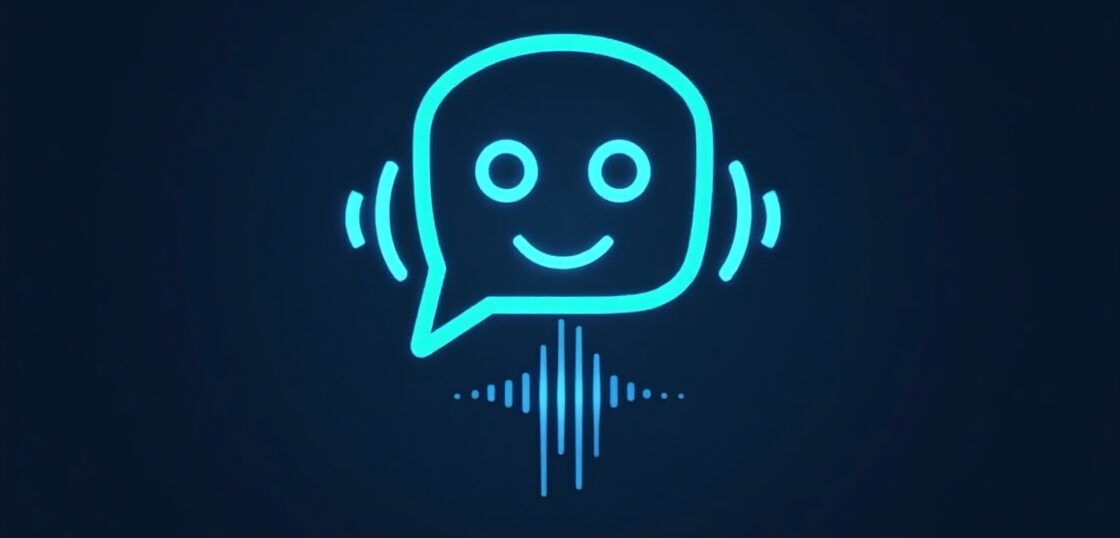Your Facebook cover photo is one of the first things people see when they visit your profile or business page. It sets the tone, builds your brand presence, and communicates your message visually. However, using the wrong image size or aspect ratio can make your page look unprofessional—or worse, cause important elements to be cropped out. Understanding the correct Facebook cover photo dimensions is essential for presenting your brand in the best possible light. In this guide, we’ll walk you through the most up-to-date sizing requirements, offer design tips, and show you how to create a cover photo that not only fits perfectly but converts visitors into followers.
What Are the Correct Facebook Cover Photo Dimensions?
The official Facebook cover photo dimensions are:
- 820 pixels wide by 312 pixels tall on desktop
- 640 pixels wide by 360 pixels tall on mobile
This means your image should ideally be at least 820×360 pixels to ensure it looks great on all devices. However, for optimal quality, Facebook recommends uploading an image that’s 851 pixels wide by 315 pixels tall and under 100 KB.
Why Dimensions Matter
Uploading an image with the wrong size can result in poor image quality, awkward cropping, or missed branding opportunities. Getting your Facebook cover photo dimensions right helps you:
- Maintain a professional appearance
- Deliver a consistent brand message
- Optimize your content for both desktop and mobile views
Understanding Safe Zones and Cropping
Not all of your design will be visible across all devices. Facebook automatically crops your cover photo differently on desktop vs. mobile, which makes knowing your “safe zone” essential.
What Is the Safe Zone?
The safe zone is the central area (about 640 pixels wide by 312 pixels tall) that is guaranteed to be visible on both desktop and mobile. Keep critical elements like logos, text, or buttons within this central space.
Pro Tip: Place your brand name or call-to-action within the center of your image to ensure it’s always visible regardless of platform.
Facebook Page Cover vs. Facebook Profile Cover
There’s a slight difference between personal profile cover photos and business page covers:
- Personal Profile: 851 x 315 pixels (minimal alterations)
- Business Page: Should account for the profile picture overlapping the bottom left corner
For business pages, make sure to leave some margin where the profile picture will be displayed so your cover’s key content isn’t blocked.
Best Practices for Designing Your Facebook Cover Photo
Creating a visually appealing and branded cover photo isn’t just about sizing—it’s also about design. Follow these tips for professional results:
1. Stick to a Clear Message
Whether you’re promoting a campaign, event, or product, your cover photo should have a clear focal point and easy-to-read messaging. Avoid clutter or too much text.
2. Use High-Resolution Images
Blurry images dilute your brand’s credibility. Always use high-res photos when uploading cover images.
3. Align with Branding
Use colors, fonts, and elements consistent with your overall brand identity. This reinforces brand recognition and trust.
4. Optimize for Mobile
Since a large portion of users access Facebook via mobile, design with mobile cropping in mind. Test your image on multiple devices before finalizing.
5. Update Regularly
Refresh your Facebook cover design seasonally or when launching new campaigns to keep things relevant and engaging.
Tools to Create and Resize Facebook Cover Photos
Creating the perfect Facebook cover doesn’t require expensive design software. Here are a few accessible options:
- Canva or Adobe Express: Offer templates sized to the correct Facebook cover photo dimensions
- Photopea: Free online Photoshop alternative
How Facebook Cover Photos Support Branding and Marketing
A well-designed cover photo functions like a billboard—it’s prime real estate for digital branding. Here’s how a great cover photo helps your marketing:
- First Impressions: It’s often the first visual a visitor sees, so make it count
- Campaign Promotion: Use it to highlight limited-time offers, launches, or events
- Trust Building: Professional imagery builds brand credibility
By keeping updated with the right Facebook cover photo dimensions, you ensure your brand appears consistently polished across all devices.
Creative Ideas for Facebook Cover Photos
Stuck on what to showcase? Explore these creative concepts:
- Behind-the-scenes imagery of your team or office
- Customer testimonials on a branded backdrop
- Seasonal promotions or holiday campaigns
- Upcoming event dates with visual countdowns
- Portfolio or product carousel
Tip: Rotate visuals monthly to reflect current campaigns and increase engagement.
Facebook Cover Photo FAQs
What format should I upload in?
Facebook supports JPEGs for images with many colors, and PNGs for images with text or logos to keep everything crisp and clear.
Can I use a video for my cover?
Yes! Facebook allows video headers for business pages. The video must be 820 x 312 pixels minimum, and between 20–90 seconds long. Keep it muted for autoplay.
What happens if my image is too small?
Facebook will stretch the image, likely making it blurry or pixelated. Always follow the recommended Facebook cover photo dimensions to maintain quality.
How to Upload and Adjust Your Facebook Cover Photo
Follow these steps to update your page’s cover photo:
- Go to your Facebook Page
- Hover over the cover photo area and click “Change Cover”
- Select “Upload Photo” or “Choose From Photos”
- Once uploaded, reposition if necessary
- Click “Save Changes”
Be sure to preview your design on both desktop and mobile to ensure correct placement.
Technical Specifications Recap
- Desktop Dimensions: 820 x 312 pixels
- Mobile Dimensions: 640 x 360 pixels
- Recommended Upload Size: 851 x 315 pixels
- File Size Limit: 100 KB or less for fastest load
- Formats: JPEG for photos, PNG for text-heavy images
Tips for Brands and Business Pages
Your Facebook cover is a marketing tool. Use it strategically to communicate:
- Who you are: Add brand tagline or mission
- What you do: Display services/products visually
- How to contact you: Prompt engagement with call-to-action text
Regular testing, seasonal updates, and analytical tracking can all help optimize your banner for better customer engagement. Combine this with tools from ViralPulseAI to analyze user interaction and optimize performance
Using Facebook Cover Photos in a Marketing Strategy
Your Facebook cover photo is real estate that can reinforce and extend your marketing campaigns. Here’s how:
- Align your cover with your current ad or promotion funnel
- Drive traffic by including a CTA that matches your post’s messaging
- Use updated cover visuals alongside Facebook Stories for consistent branding
Combine a strong visual with pinned posts or CTA buttons to deliver a seamless experience to profile visitors.
The Role of ViralPulseAI in Social Design Strategy
Designing